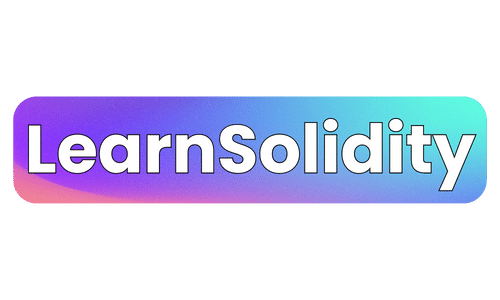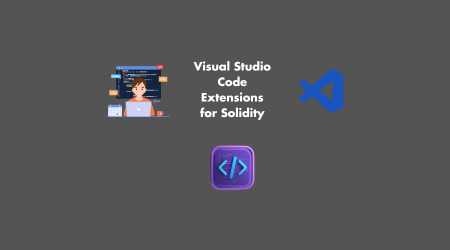Are you ready to take your Solidity development to the next level? Look no further than Visual Studio Code extensions!
In this article, we’ll review the essential features of Solidity extensions that will enhance your coding experience. From code navigation to debugging and testing, these extensions have got you covered.
So, buckle up and get ready to explore the world of Solidity development with Visual Studio Code. It’s time to unleash your coding potential!
1. Key Takeaways
- Solidity development in Visual Studio Code provides essential features such as code formatting, syntax highlighting, code navigation, auto-completion, and error highlighting.
- The Code Navigation and Auto-Completion tools in Visual Studio Code, such as IntelliSense, Go to Definition, Find References, and Error Highlighting, greatly enhance the coding experience.
- Visual Studio Code allows for easy debugging of Solidity contracts with features like breakpoints, variable inspection, and stepping through contract execution.
- Various Solidity testing and deployment extensions are available in Visual Studio Code, including code optimization, smart contract security analysis, and additional extensions for enhanced functionality.
2. Overview of Solidity Development in Visual Studio Code
Now, let’s take a look at how you can develop Solidity code in Visual Studio Code.
Solidity development poses challenges, such as integrating it with other programming languages. However, Visual Studio Code provides essential features to overcome these obstacles.
With the help of extensions, you can enhance your coding experience by accessing features like syntax highlighting, code completion, debugging, and smart contract compilation. These features make developing Solidity code in Visual Studio Code efficient and effective.
3. Essential Features of Solidity Extensions for Visual Studio Code
Explore the must-have features you need in your Solidity extensions for an enhanced coding experience.
Two essential features of these extensions are code formatting and syntax highlighting. Code formatting ensures that your Solidity code is properly structured and easy to read, while syntax highlighting helps you identify different elements of the code based on color. These features not only make your code visually appealing but also improve your productivity by reducing errors and increasing readability.
Now let’s dive into exploring code navigation and auto-completion tools.
4. Exploring Code Navigation and Auto-Completion Tools
Let’s take a look at the useful code navigation and auto-completion tools available for a smoother coding experience. These tools not only save time but also enhance your productivity.
Here are some key features to help you optimize performance and handle errors effectively:
- IntelliSense: Get real-time suggestions for variables, functions, and syntax.
- Go to Definition: Quickly navigate to the definition of a function or variable.
- Find References: Locate all the references to a specific function or variable.
- Error Highlighting: Identify errors in your code instantly.
Now, let’s delve into the next section about debugging Solidity contracts with Visual Studio Code.
5. Debugging Solidity Contracts With Visual Studio Code
In order to effectively debug Solidity contracts using Visual Studio Code, there are three key points to consider.
First, breakpoints in Solidity allow you to pause the execution of your contract at specific lines of code, helping you identify and fix any errors or issues.
Second, variable inspection during debugging allows you to examine and analyze the values of different variables at different stages of contract execution, providing valuable insights into the inner workings of your code.
Lastly, stepping through contract execution allows you to move through your contract’s code line by line, providing a detailed understanding of how each step of the contract’s execution unfolds.
I. Breakpoints in Solidity
Breakpoints in Solidity allow you to pause your code execution at specific points for debugging. It’s an essential tool for troubleshooting Solidity code. Here are some benefits of using breakpoints:
- Pinpoint the exact location of an error or unexpected behavior.
- Examine the values of variables at specific points in your code.
- Step through your code line by line to understand its flow.
- Test different scenarios and analyze the results.
Now, let’s move on to variable inspection during debugging.
II. Variable Inspection During Debugging
During debugging, you can use breakpoints to inspect the values of variables at specific points in your code.
This allows for real-time variable tracking and data visualization during debugging. By setting breakpoints at strategic locations, you can pause the execution of your code and examine the current state of variables.
This feature is invaluable when trying to understand and troubleshoot issues in your Solidity code.
Moving forward, let’s discuss the next topic: stepping through contract execution.
III. Stepping Through Contract Execution
By stepping through contract execution, you can closely examine the flow of your code and track the values of variables at each step. This allows for contract profiling and helps in gas optimization.
Through visual studio code extensions, you can gain insights into your code’s performance by analyzing its execution. With detailed information on variable values and code flow, you can optimize gas usage and enhance the efficiency of your smart contracts.
In the next section, we will explore solidity testing and deployment extensions in visual studio code.
6. Solidity Testing and Deployment Extensions in Visual Studio Code
To test and deploy your Solidity code in Visual Studio Code, you can use various extensions available.
These extensions not only provide tools for testing and deployment but also offer features like solidity code optimization and smart contract security analysis.
These tools help you identify potential security vulnerabilities in your code and optimize it for better performance. By utilizing these extensions, you can enhance your solidity development workflow and ensure the security and efficiency of your smart contracts.
Now let’s explore how additional extensions can further enhance this workflow.
7. Enhancing Solidity Development Workflow With Additional Extensions
In this discussion, we will explore the top Solidity extensions that can enhance your development workflow.
By adding these additional extensions, you can benefit from improved functionality and efficiency in your Solidity development process.
We will also provide some workflow improvement tips to help you maximize the potential of these extensions and streamline your overall development experience.
I. Top Solidity Extensions
The top Solidity extensions for Visual Studio Code provide enhanced functionality for writing and debugging Solidity code. To compare and find the best extension for your needs, consider the following:
- Solidity Visual Auditor: Offers security analysis and code quality checks.
- Solidity Solhint: Lints your code for best practices and potential errors.
- Solidity Mix: Provides a graphical interface for smart contract development.
- Solidity Debugger: Allows you to step through and debug your code.
Understanding the benefits of these extensions can help optimize your Solidity development workflow.
Now, let’s explore the benefits of additional extensions.
II. Benefits of Additional Extensions
Now let’s dive into the advantages of some extra extensions.
By adding additional extensions to Visual Studio Code for Solidity development, you can experience improved productivity and enhanced code quality.
These extensions provide useful features such as auto-completion, syntax highlighting, and code formatting, which streamline your workflow and make writing Solidity code more efficient.
With these benefits in mind, let’s now explore some tips for improving your workflow without complicating the process.
III. Workflow Improvement Tips
To improve your workflow, consider customizing your code editor settings and shortcuts for faster and more efficient coding. Here are some tips to streamline your code review process and integrate version control:
- Customize your editor layout to display code and relevant files side by side.
- Utilize keyboard shortcuts to navigate through your code and perform common actions quickly.
- Configure automatic code formatting and linting to maintain consistent coding standards.
- Integrate version control tools like Git to track changes and collaborate seamlessly with your team.